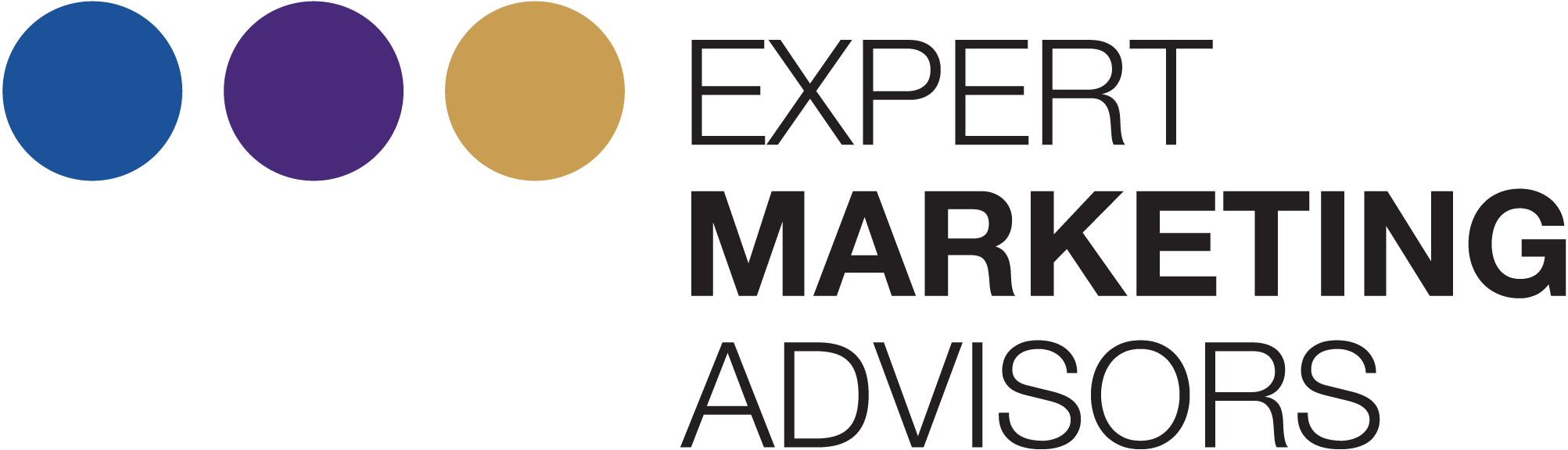Stacy O’Leary:
Good morning everyone. Thanks for joining. We’re gonna wait about one or two more minutes to see if we get anyone else coming in, so thank you for being patient.
Okay. All right, perfect. So we’re gonna go ahead and. It started. Thank you everyone for joining. I’m very excited to be sharing with you all this presentation that I did at Dreamforce this year. I know it was very crowded. A lot of people couldn’t make it. So we’re gonna do this again on video, and you can share this and refer back to it and ask us any questions and if you’re interested in learning more.
So what we’re gonna be talking about today is the one dashboard every admin needs. This is a dashboard that is specific to admins that’s really going to help you make sure that you are getting the best ROI out of your Salesforce. So my name is Stacy O’Leary. I am a Salesforce consultant. I do a little bit of blog writing.
I do have five certifications, and I also partner with Expert Marketing Advisors and do all of the Salesforce implementations for their clients as well. And so thank you to the EMA team for everything and for Bre with helping me out with the webinar.
So what we’re gonna talk about today is sort of two big important things that are really going to help you decide what needs to be on your admin daily dashboard. Those two things are, what questions do your users ask you every day? For me, this used to be things like, When is our Salesforce renewal? Are we overspending?
Did we buy too many licenses? Is there going to be any unexpected costs? And then also, what are those really important metrics in your org that kind of are going to determine if you have any unexpected expenses or things that you just need to be aware of on a daily?
So I break my dashboard into four categories. So what we have here is our direct expenses. Those are things that you’ve paid cash for or that are going to cost you money. When you go over like your user licenses, those are probably your biggest cost in Salesforce. And then within that is your license usage.
So, You wanna make sure that the licenses that you did buy, that you are using them efficiently and you don’t have too many or not enough. The next category is our admin task tracking, because this dashboard is specific to Salesforce admins, I like to add on here the things that you’re working on, any task logging, enhancements, things like that are all great things to add to this dashboard.
And then finally data quality. So any data quality issues that you need to say on top of as an admin, some of those important metrics can be added to this dashboard as well.
So direct expenses, of course, this is our user licenses mainly, and we look into this in a little bit more detail. Our users, you have X number of users that you’ve purchased. You wanna make sure you don’t go over. Cause then you have to spend more than you planned and you’re not under, so you didn’t buy too many.
So we wanna make sure that our number of users in our org aligns with how many licenses we have and what those expectations. So those are the two components on the left here, and then the center. We have our API calls over the last seven days. If you have ever had a Marketo or a HubSpot integration just mysteriously stop working, it could be because you’re over your API call limit, so that’s something that you want to stay on top of. And a dashboard component like this is a really good way to do that. It’s gonna tell you if you’re consistently over your limit, you may need to add more API calls when you renew with sales.
And then finally, depending on if you have a community and experience, if you purchase that from Salesforce, what kind of license you purchase, it could be per user or per logins.
Those things you wanna stay on top of as well, because those are costing you money. So in the same way that we track user logins for employees, we wanna look at user logins for the community.
Now our license usage. This one’s really interesting. I always get a lot of comments and people taking pictures of this slide. What we’re looking at here is, are users that we have, are they logging in? When was the last time that they logged in? Is there any security lapses that I need to be aware of?
Like people who. Maybe don’t work here anymore, but nobody deactivated their user account. Those are security risks that I wanna be aware of, and so I wanna see those front and center on my dashboard. Now, it’s not to say that I’m gonna go through and deactivate everyone who hasn’t logged in in the last 30 days.
It just means that there’s a question there that maybe I need to email the manager. And if the manager comes back and says, Oh, that person’s on an extended vacation, then it’s not a matter of concern. But if they come back and say, Oh, they don’t work here anymore, that is a matter of concern. So those are the things that I really wanna keep an close eye on.
And then also my users per profile. I just wanna know sort of the spread of my users. I wanna make sure that I don’t have too many system administrators and. I have, what sort of my expectations are of users per profile and admin tasks. This is our next section on the dashboard, our admin tasks. There’s a lot of ways to track this, and this is sort of an interesting one because.
Bigger companies you’ll see use Jira or Asana or something like that to track their tasks. And those are great. And if you have them, by all means, definitely use them. If you’re a smaller company, you don’t have those extra tools. All you have is Salesforce. You can use something like this, which is a custom object in Salesforce, or you can use the case object in Salesforce.
There’s a mix of people doing both, but what really matters is that you’re tracking what you’re doing and making documentation and prioritizing what you’re working on. If you are a solo admin, this is also a really good thing to look at because it sort of tells us tells your manager what you’re working on and what kind of requests you’re dealing with on a daily basis.
And then finally, this is the data quality section that I mentioned. So this isn’t a data quality dashboard, so we’re not gonna put every single metric on here, but we’re gonna put a few of the really important ones that I wanna know and I wanna be able to answer questions about immediately. So particularly with companies that do a lot of email marketing.
Having an email address on the lead and the contact is critical. If it’s not there, I wanna know about it and I want it fixed right away. So that’s why I’ve added these components to this part of my dashboard. I also wanna keep an eye on leads created by month to make sure that sort of matches my expectation.
If marketing had a trade show last month, I expect to see a spike, if there was no event, or if it was a holiday, I might expect to see a lower number of leads created in a given month, but I just wanna keep an eye on that and make sure that I don’t have thousands of leads coming out of nowhere. So this section, you’re gonna really decide what those important data quality metrics are for your org and add those.
So finally, once you’ve created your dashboard, what you’re gonna do is you can mark it as a favorite in Salesforce because you’re gonna be checking it all the time. You’re probably gonna be pulling it up when you have meetings with your manager. You can add it to a homepage component in a Salesforce admin app.
That’s a really good thing to do. So you see it when you first log in, add email recipients. That way you can have it emailed to [00:10:00] yourself every morning. If you have any delegated or junior admins, add it to them as well. And then finally the most important part is make friends with HR and recruit.
It’s really impossible to plan for your Salesforce licenses unless you know what the upcoming head count is for your company. If the sales team is planning on hiring 50 people in the next quarter and you don’t have enough licenses, you’re gonna be stuck, or you’re gonna be very surprised when all of these people show up asking for Salesforce access.
So do whatever you have to do to make friends with HR and recruiting and find out what future head count is, and that will help you a lot with this dashboard. So once you’re ready to get started, you can just start building. This is an admin dashboard. It uses all out of the box functionality. There’s nothing special that’s like an app exchange.
You can build everything [00:11:00] yourself here which is why I think it’s a really good dashboard that all admins should. But if you do have any questions about it, we’re happy to do a q and a now. And if you want to go to my website, you can download these slides as well. And I think that’s all we have for today.
So I’m not sure if we’ve got any questions, but I know one that I frequently in the past is about the API calls report, so that is actually a standard out of the box report. You can go into your reports and look it up and get it. And you can also set up snapshots because the API calls report only looks at the last seven days.
And so we really wanna have more information than that, especially if you’re deciding if you need to purchase more API calls. And so when you set up snapshots, it just takes a picture of that number and you can report on it and see the trending over time in sales. So that’s all we have. Like I said, if you have any questions, please feel free to reach out on LinkedIn.
Reach out to us at Expert Marketing Advisors and we will be happy to get you all started.